Self Publishing on Amazon Kindle Direct Publishing(KDP) truly gives a writer wings to fly, to fulfill his ultimate dream of becoming an author if he is convinced he has a strong story which needs to be told to the world and the readers will surely accept the same with open arms.
At the time of self-publishing your book you need to have a non-plagiarized, thoroughly-edited, book manuscript and its book cover ready. As an author of 5 books, this has been my biggest learning, the basics need to be set right before commencing on a fruitful journey in the right direction.
So, if you are ready with a worthy manuscript and you strongly believe it is ready for a global release on an international platform like Amazon, let’s get started with all the steps to self publish it on Amazon KDP.
What are the steps to self publish?
First of all, sign up on www.kdp.amazon.com
- It will open to your bookshelf which shows you a rectangular book icon divided into two on the left (If this is the first time you are self publishing your book, it will prompt you right on top, to fill your account details where the earnings from the sale of your books will be deposited.Do that)
- On the right, you can see details and requirements for the book content, book cover, keywords, and ISBN. I would recommend, click on them, and read them thoroughly for better understanding. I am sharing the important points in this tutorial though.
- Click on the top + kindle ebook sign on the rectangular icon to start the publishing process.
- It will open up to seek three-page information from you that needs to be filled with great care as it can make or break your book in terms of sales.
- On page 1, we need to fill our kindle ebook details like the language in which we are writing, the title and subtitle of our book, the edition number if it in addition to an existing book, author name, and contributors if any(in case of more than one authors) and a strong and concrete description of your book which you think will make a reader instantly buy your book.
- Also, you need to declare you own the rights of the book, fill in selectively chosen keywords (use SEO principles) that suit your book perfectly, along with declaring the category of your book. The best way to do so is to choose the book closest to your book in terms of its theme and genre on Amazon and use its category for yours too, to target the right audience. Take some time doing this as there are over 16000 categories and sub-categories on Amazon and this may turn out to be a little tricky.
- If it is a children's book, specify age and grade of kids or else leave this part if not applicable. Next select if you wish your book will be available for sale or for preorder to build the buzz.
- Save this information and you will be automatically be taken to page 2 if you have filled all columns appropriately that are applicable or else it will prompt you to correct it, the software is extremely user friendly and guides you at every step.
The details about the contents of my book
- On page 2 you will have to upload your book contents. It has four sections, first for your manuscript, then book cover, then the ebook preview section, and finally the ISBN. All of these sections are very important.
- It is advisable to go through the content guidelines given below before submission of your manuscript.
- In the manuscript upload section, you may choose to activate the DRM which is Digital Rights Management of your book depending upon if you want your buyers to lend it to someone or not.
- Once you have selected this upload your manuscript in any of the .doc, .docx, HTML, MOBI, ePub, RTF, Plain Text, or KPF formats.
Regarding the maximum size that can be uploaded, KDP currently supports files of 650 megabytes or less and 8,000 pages or fewer. If you try to upload a file larger than this, it will not convert. If your file is larger than 650 megabytes, consider reducing the amount of audio and video content.
- Next comes the Kindle ebook cover the requirements for which are laid right there. The approach I follow is I upload the ebook cover I had designed using Canva and if it meets the criteria which it almost always does, it is perfect but if it doesn’t I launch the Kindle Cover Creator which is an excellent free tool by kindle to design your finest book cover on a matter of moments, and upload my cover in it and edit it a bit to suit the requirements.
- In the third section of this page, I preview my ebook on the online previewer and download it on my system if I wish to check it one last time again.
- Next is the ISBN, kindle books are not required to have an ISBN which is only required if you are going the hardcover version of it.
- Now you may save and continue to the most important section of pricing, this is the last and final page before your hit the publish button.
How can I decide the pricing of my book?
- On the third and final page of your self-publishing process, it asks you whether or not you wish to enroll your book in KDP Select which means that you give Amazon exclusive digital rights of your book for 90 days and you can’t sell its digital copy elsewhere but which also means KDP will pay you for all those who turned a page of your book on Kindle Unlimited and Kindle Lender’s library. Thus the choice of whether or not to enroll becomes very subjective. Your book will still keep selling on KDP normally, KDP Select will just serve it to a larger audience who are enrolled with it for Kindle Unlimited.
- Next comes the Royalty plans, there are two categories 35% royalty plan and 70% Royalty plan. If you enroll your book in the 70% royalty plan it should be priced above 2.99 dollars but in 35% Royalty plan you can set cost as per your choice. You can also click on KDP pricing support to help you with the costs of the book similar to yours to take a wise call.
- Next, you have to select territories or countries where you will like to sell your book or select all if you don't wish to be specific.
- You may also next choose whether or not you wish to allow lending of your book depending upon the royalty plans you have picked and if it allows you to do so or not.
- That’s all, hit publish your ebook and it shall be approved in a maximum of 72 hours and you can see it on Amazon for sale.
Isn’t that simple guys? Heartiest congratulations on taking the leap of faith and becoming a self-published author.
But if you have any further queries please feel free to connect with me at roma.shobhit.sinha@gmail.com and I promise to get back to you with the answers to the best of my abilities as soon as possible.
Also, recently I had a very useful instalive session in this regard with eminent blogger Noor Anand Chawla on so many vital points you can't afford to miss while writing and publishing a book. Embedded it here for your ready reference. The second Instalive on this topic is there tomorrow, that is on 24th June at 4 p.m. on Instagram here. If this is something that interests you, do join.s
See you soon with more tips on DIRECT PUBLISHING BY ROMA!

If you like what I write, you can grab the copies of my five published ebooks here: The Fragrance of True Love, Destiny's Favorite Child, Dare to Defy The Destiny , Empowered Women Empower Women and To My GrandChild, With Love






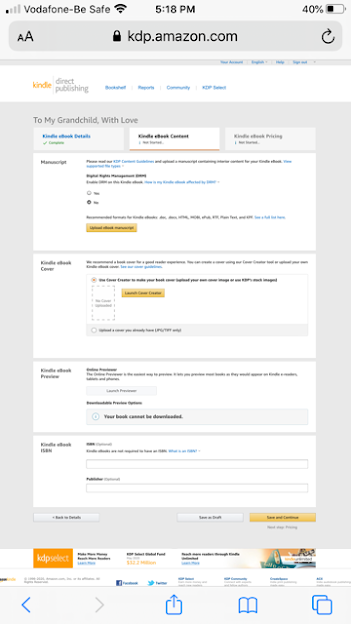



No comments:
Post a Comment